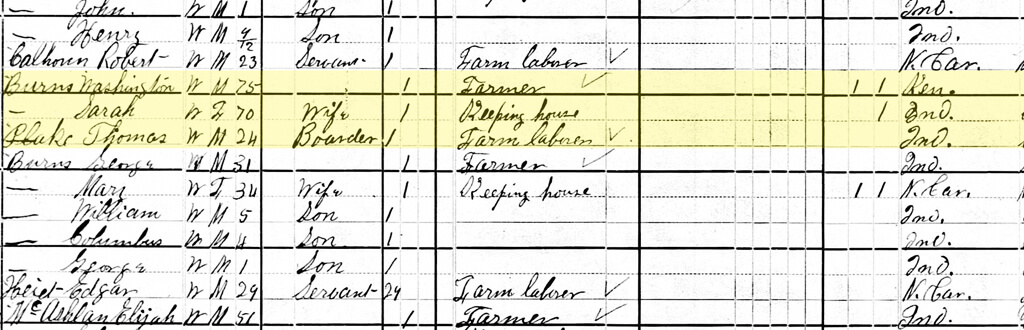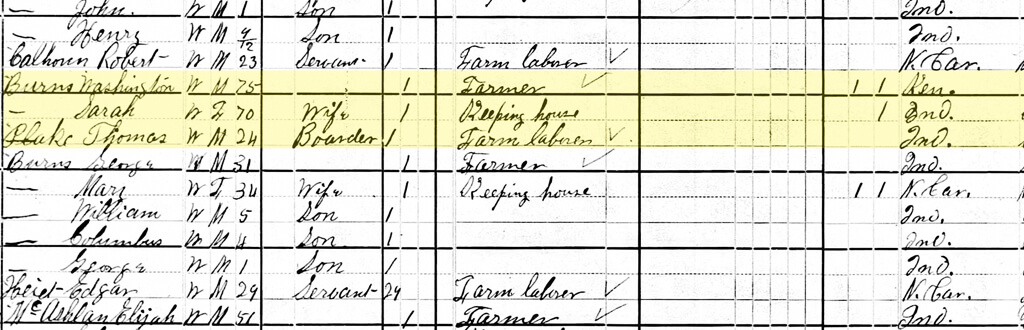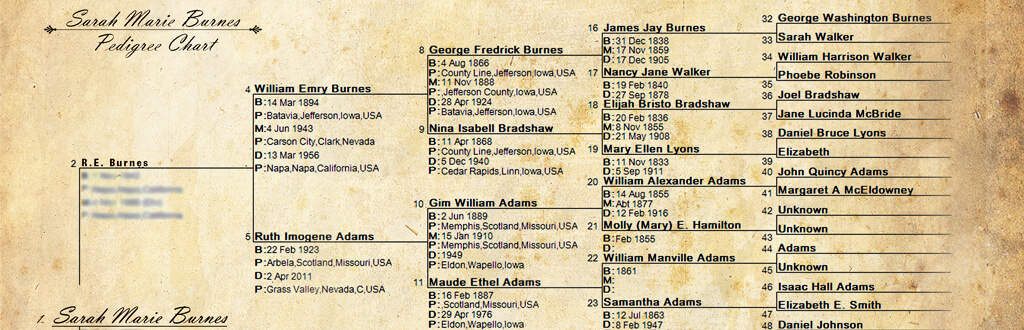Step 1:
Sign in to your ancestry.com account:

Step 2: Click on "Family Trees"
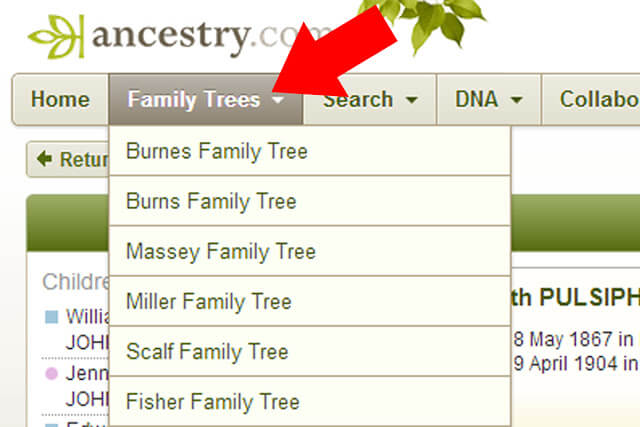
Step 3: Click on the family tree you want to export:
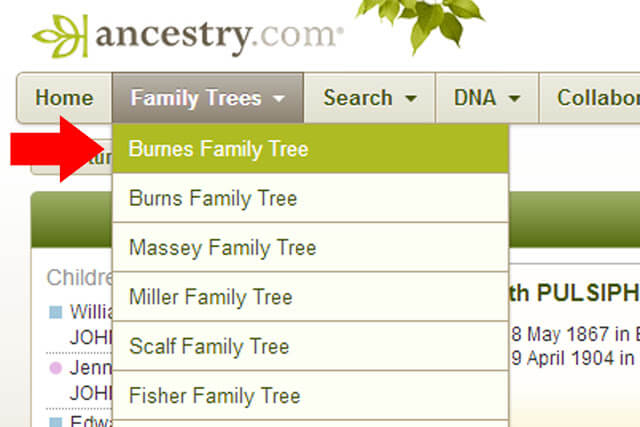
Step 4: Click on "Tree pages"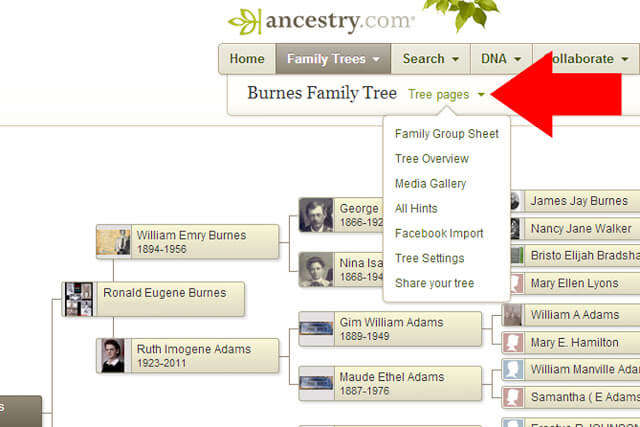
Step 5: Click on "Tree Settings"
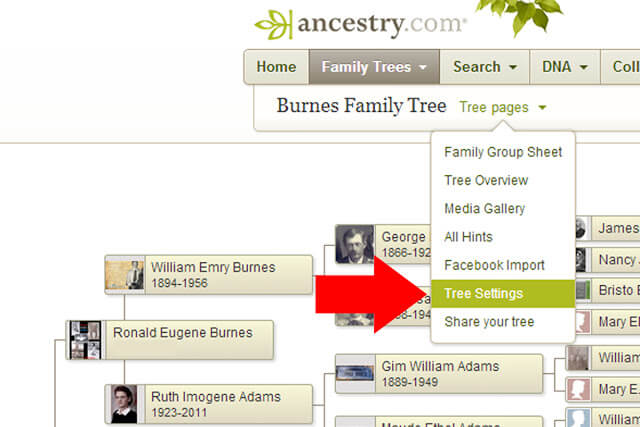
Step 6: Click on "Export tree". Save your family tree file to your computer. Don't worry, your family tree will still be in ancestry.com, this will only make a COPY of your family tree when it's exported.
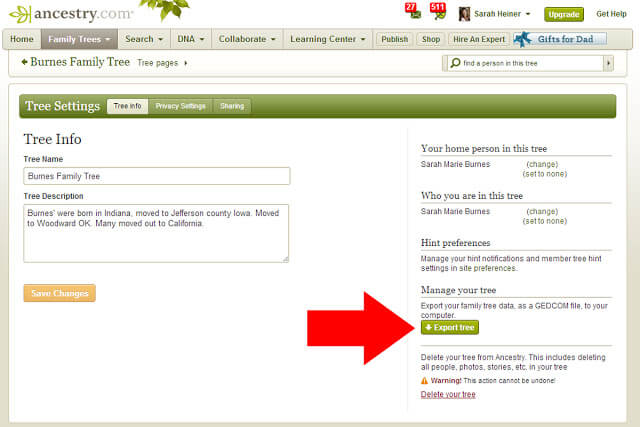
That's it!! Once your family tree has exported, it will be a GEDCOM file, which means you can import it to any genealogy software of your choice. Have fun!!
GEDCOM stands for GEnealogical Data COMmunication.

Step 2: Click on "Family Trees"
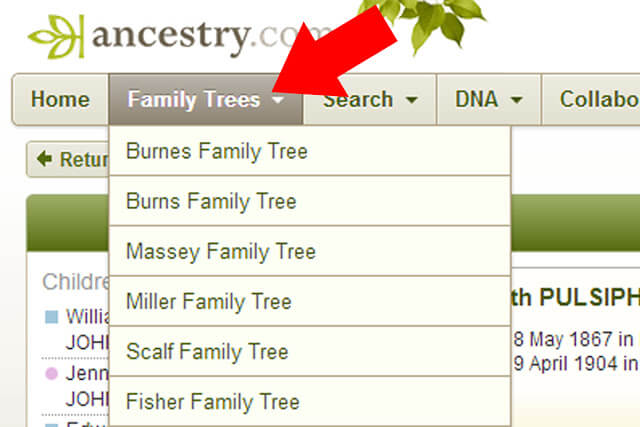
Step 3: Click on the family tree you want to export:
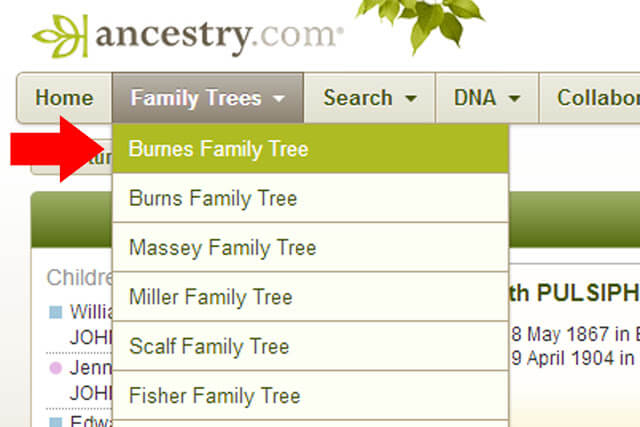
Step 4: Click on "Tree pages"
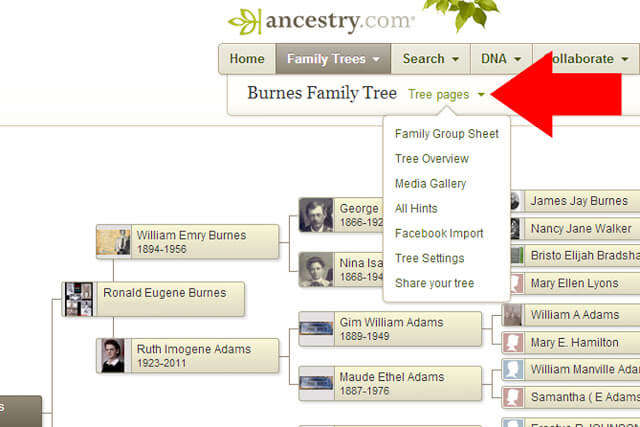
Step 5: Click on "Tree Settings"
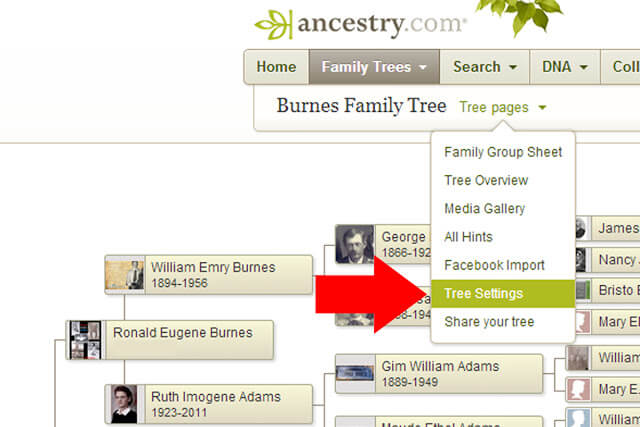
Step 6: Click on "Export tree". Save your family tree file to your computer. Don't worry, your family tree will still be in ancestry.com, this will only make a COPY of your family tree when it's exported.
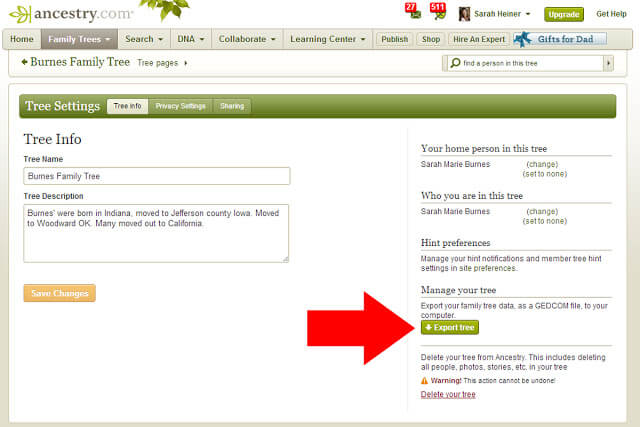
That's it!! Once your family tree has exported, it will be a GEDCOM file, which means you can import it to any genealogy software of your choice. Have fun!!
GEDCOM stands for GEnealogical Data COMmunication.